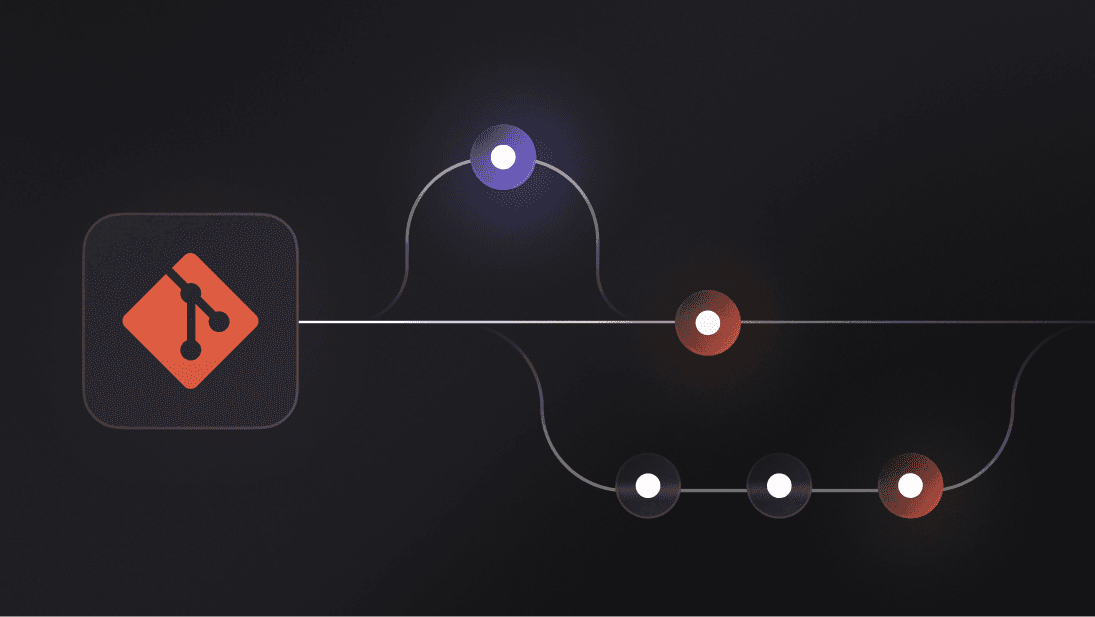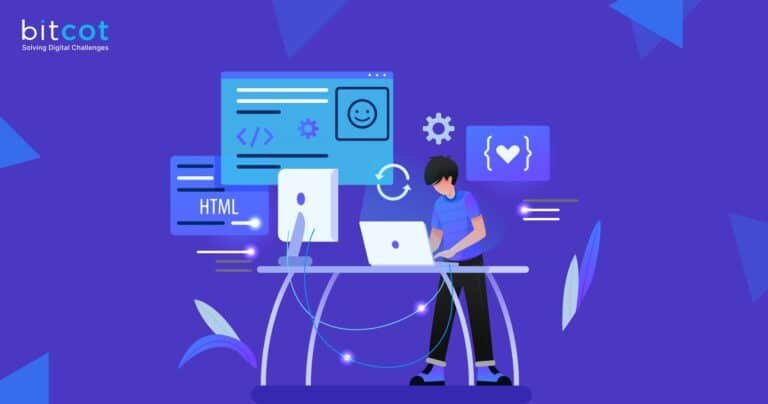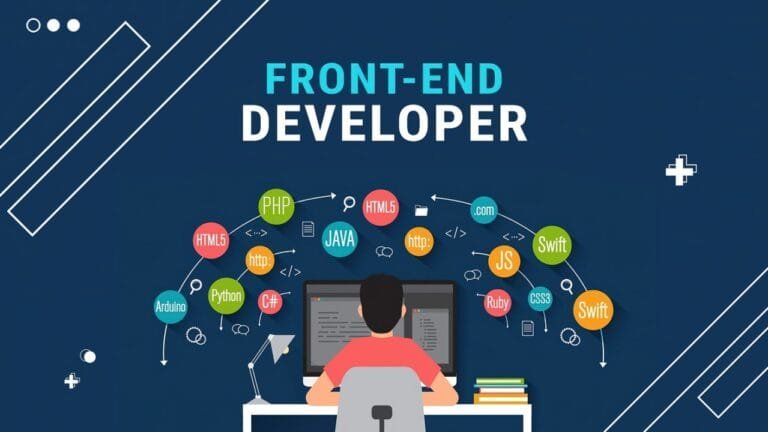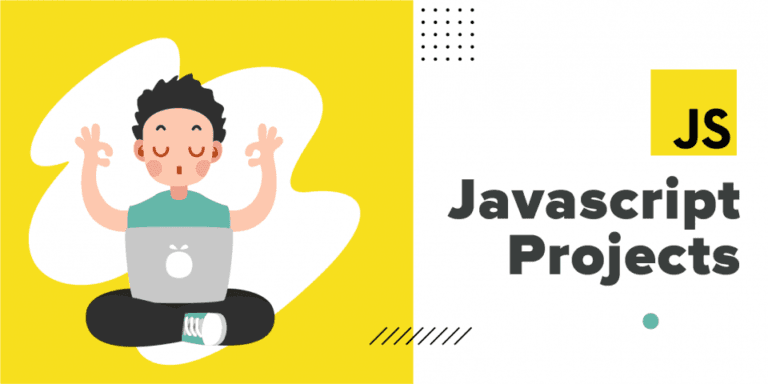Git and git commands is an essential tool for developers worldwide, enabling seamless version control and collaboration. However, as projects grow and workflows become more complex, even seasoned developers can run into challenges like slow repository performance or unintentionally overwriting changes. Luckily, Git continuously evolves, introducing new git commands and features to simplify these issues and enhance productivity.
In this article, we will explore the latest Git commands and features that can improve your development workflow. Whether you’re handling large repositories or managing multiple branches, these commands are designed to address real-world challenges.
Table of Contents
Why Learn New Git Commands?
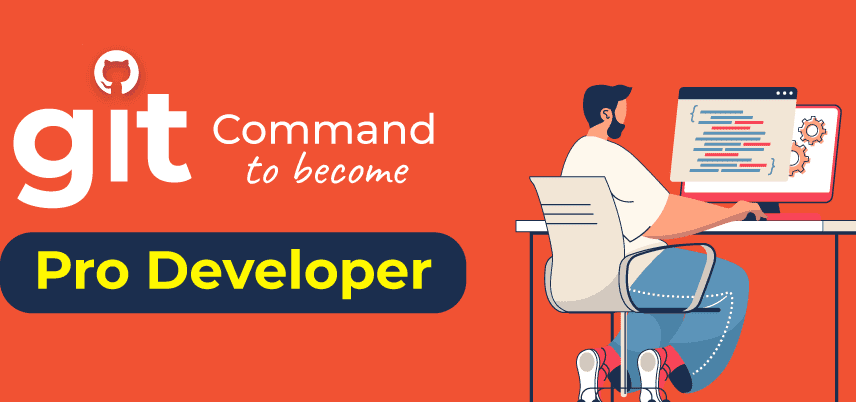
Before diving into the specifics, let’s understand why staying updated with Git’s new features is essential:
- Enhanced Productivity: New commands often simplify complex tasks, saving time and effort.
- Improved Repository Health: Features like automated maintenance help keep repositories optimized.
- Seamless Collaboration: Updated tools improve workflows in collaborative environments, especially for large teams.
- Reduced Errors: Focused commands minimize the risk of accidental changes.
Top 10 New Git Commands You Should Know
1. git switch: A Safer Way to Change Branches
Before Git 2.23, developers relied on git checkout for switching branches, creating new branches, or restoring files. This multitasking nature of git checkout made it prone to errors. The git switch command offers a safer and more focused alternative for branch management.
Examples:
# Switch to an existing branch
git switch feature-branch
# Create and switch to a new branch
git switch -c new-branch
This command ensures you don’t unintentionally affect your working directory while changing branches.
2. git restore: Undo Changes Safely
Undoing changes used to involve git checkout or git reset, which could inadvertently affect branch pointers. The git restore command, introduced in Git 2.23, focuses solely on reverting changes to files.
Examples:
# Discard changes in the working directory
git restore main.js
# Unstage changes
git restore --staged main.js
This command makes undoing changes more precise and beginner-friendly.
3. git maintenance: Automate Repository Optimization
Large repositories can slow down operations like git fetch or git status. Git 2.29 introduced the git maintenance command to automate tasks such as garbage collection and repacking.
Examples:
# Start automatic maintenance
git maintenance start
# Run maintenance tasks immediately
git maintenance run
This ensures your repository remains optimized without manual intervention.
4. git sparse-checkout: Efficiently Handle Large Repositories
Monorepos often contain massive amounts of data that individual developers might not need. The git sparse-checkout command, introduced in Git 2.25, allows you to clone only specific directories.
Examples:
# Enable sparse-checkout mode
git sparse-checkout init
# Fetch specific directories
git sparse-checkout set services/ docs/
This saves disk space and speeds up workflows for large teams.
5. git log --remerge-diff: Analyze Merges in Depth
Merge commits can be challenging to understand, especially when conflicts were resolved. Git 2.35’s --remerge-diff option reconstructs the merge process, showing the exact changes introduced.
Example:
git log --remerge-diff
This feature is invaluable for debugging or reviewing complex merges.
6. git blame --ignore-rev: Ignore Noisy Commits
Formatting changes can clutter git blame results, making it hard to identify meaningful authorship. Git 2.23 introduced the --ignore-rev option to exclude such commits.
Examples:
# Ignore a specific commit
git blame --ignore-rev commit-hash
# Persist ignored commits
echo commit-hash >> .git-blame-ignore-revs
git config blame.ignoreRevsFile .git-blame-ignore-revs
This ensures git blame results remain relevant.
7. git range-diff: Compare Commit Ranges
When rewriting history through rebases or cherry-picking, understanding how commits evolved is crucial. The git range-diff command compares two commit ranges, highlighting changes.
Example:
git range-diff old-branch new-branch
This command helps visualize the evolution of features or bug fixes.
8. git worktree: Work on Multiple Branches Simultaneously
Switching branches can disrupt workflows. The git worktree command allows you to create separate working directories for different branches.
Examples:
# Add a new worktree
git worktree add ../feature-branch feature-branch
# Remove a worktree
git worktree remove ../feature-branch
This is particularly useful for testing or isolating builds.
9. git rebase --update-refs: Keep References Synced
Rebasing often leaves outdated references. Git 2.38’s --update-refs option automatically updates branch pointers and tags.
Example:
git rebase --update-refs
You can configure this behavior globally:
git config rebase.updateRefs true
10. git commit --fixup and git rebase --autosquash: Clean Up Commits
Introduced in Git 1.7.4, these commands are often overlooked. They allow you to fix specific commits and automatically squash them during a rebase.
Examples:
# Create a fixup commit
git commit --fixup=commit-hash
# Autosquash fixup commits during rebase
git rebase -i --autosquash
This streamlines the process of maintaining clean commit histories.
FAQs
What Are the Benefits of Using New Git Commands?
- Improved Productivity: Focused commands reduce manual effort.
- Enhanced Clarity: Dedicated commands for specific tasks minimize confusion.
- Better Repository Performance: Automated maintenance ensures optimal performance.
How Do I Stay Updated on New Git Features?
- Official Git Releases: Follow the Git website for updates.
- Developer Communities: Engage with forums like Stack Overflow or Reddit.

Conclusion
The new Git commands discussed here address real-world challenges faced by developers. By incorporating these tools into your workflow, you can improve efficiency, maintain cleaner repositories, and reduce errors. Start by experimenting with a few commands that fit your current needs and watch your productivity soar.
Are there any other Git commands you find particularly useful? Share your thoughts in the comments below!